Overview
Guidelines#
How to access the B2INST service#
Usage#
B2INST is a graphical, web-based tool, which is designed to be self-explanatory. Some basic functionalities are explained below. B2INST also exposes a HTTP REST API, which is covered on a separate page.
Search records and download#
Registered and unregistered users can use the search field on the B2INST home page. Enter text in the search field and click the “Search” button. The text entered can be part of a title, keyword, abstract or any other metadata. Unregistered users can only search for data sets that are publicly accessible. The default search mode is simple search, which provides an input box where your queries can be typed. Usually it is sufficient to just type some keywords one is interested in and hit return. For advanced search, hit the search button and select the additional options in the new form below the search text field.
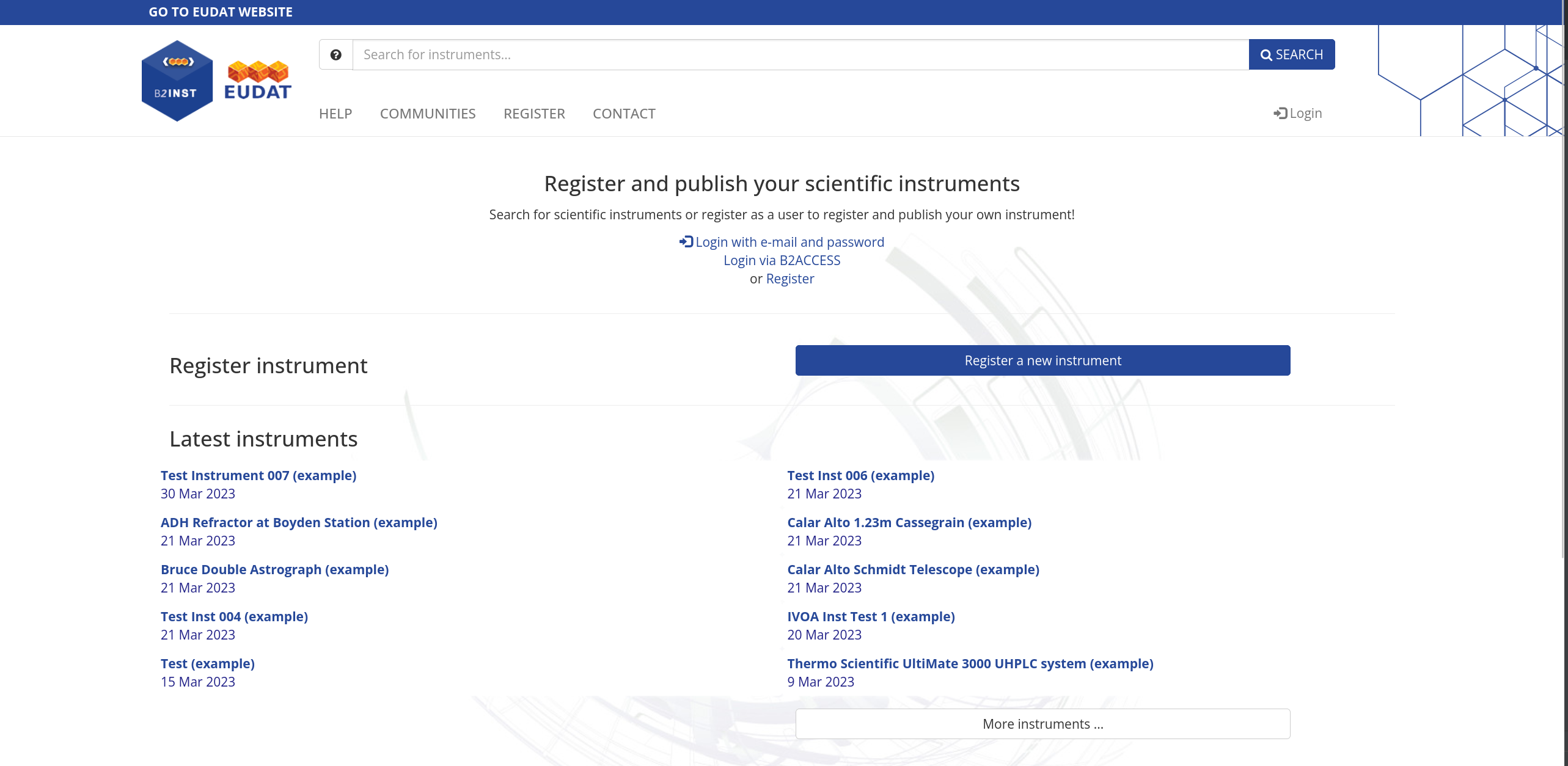
View records#
Once a record has been found using the search functionality or directly on the home page of the B2INST service, by clicking on the title a so-called landing page is shown. This page displays the data of the instrument record, like the files and metadata. Each record has one or more files attached together with metadata structured according to the metadata schema of the corresponding community under which the record was originally published. For each file, the file size, checksum and PID are shown (Figure 2).
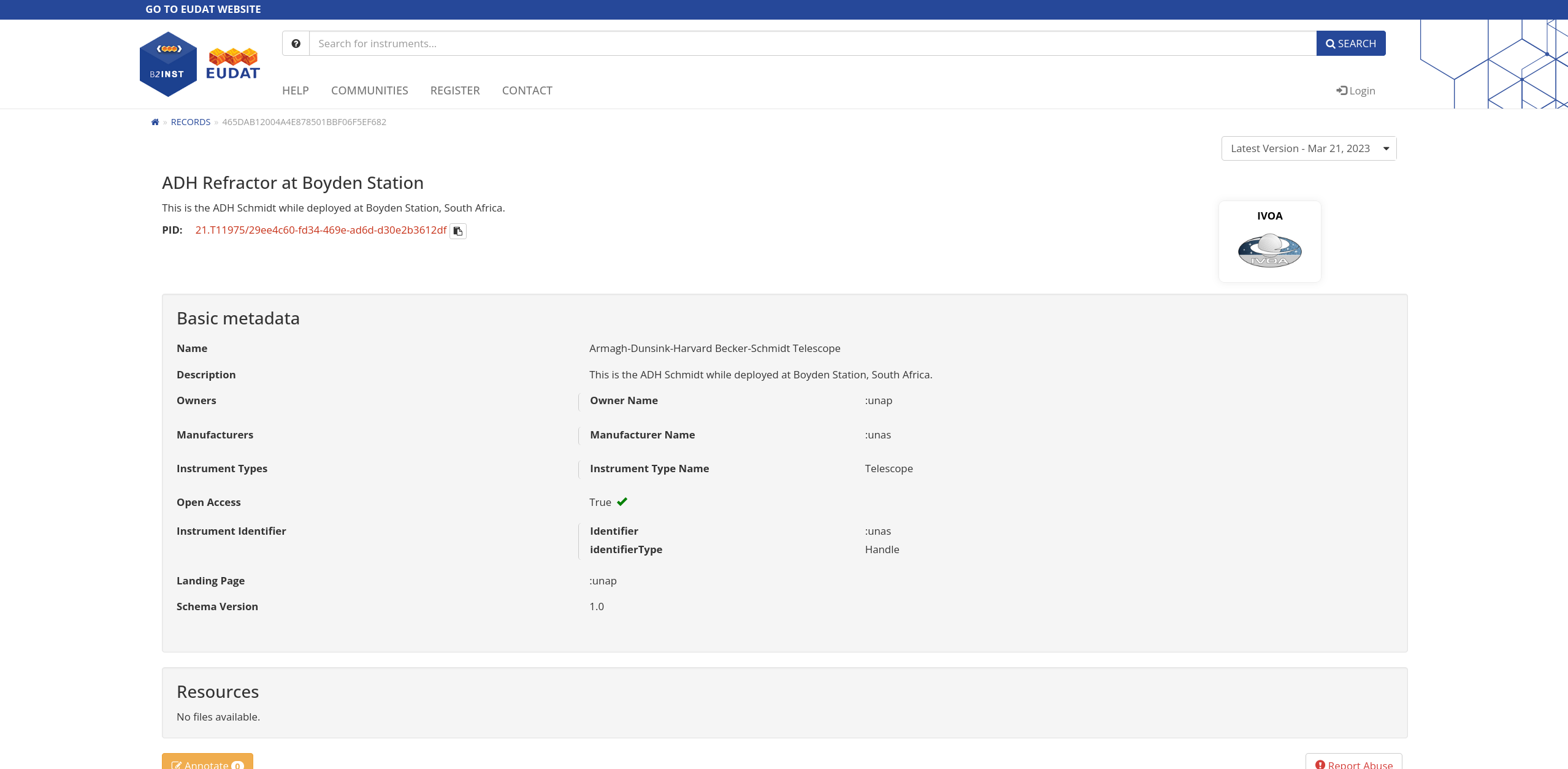
Record versioning#
When the files of a published record need to be updated, a new version of that record can be created that has the same metadata but different files. For these new records, new persistent identifiers and file storage locations are used. On a landing page, click on the ‘Create New Version’ button to create a new version. Versioned records are tied to each other an can be easily found using the dropdown element on the upper-right side of a landing page.
Register as a user#
Users must register in order to upload and share data. To register, click on the Login or Register link on the B2INST website. You will be referred to the B2ACCESS website where you can register your new user account. Click on the “Register a new account” link and fill out the registration form for a new B2ACCESS account. A confirmation email will be sent to the email address of the newly created account. More information on B2ACCESS is available from the User Documentation pages.
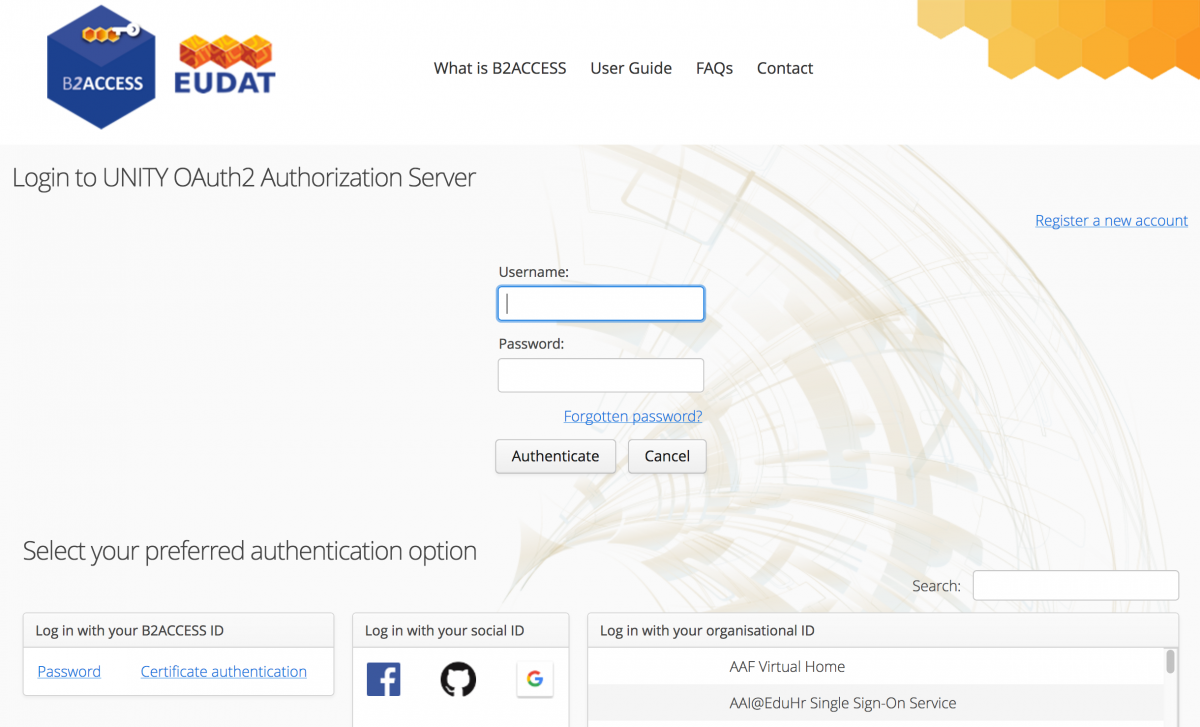
Login#
To log in, click on the link “Login” on the home page and choose your method of authentication (B2ACCESS ID, social ID or organisational ID). If required, fill in your username and password directly and click the link “Authenticate” beneath the fields. You might be redirected to the login portal of your own institution. Alternatively, the users can login via their email and passwords that are set by the service administrators.
Create a new record#
Only registered users can create new instrument records and upload data into them. To create a record, sign in to B2INST if you haven’t already. Then click on “Create a new record” button on the right side to create a draft record which you will prepare to become a fully published record in B2INST.
Note that the maximum size for a record is 20 GB; and the maximum size for a file is 10 GB.
While EUDAT supports creating records on the B2INST website immediately after registration in B2ACCESS, the uploading of large number of files or creating large number of records is not considered fair use. If you have many datasets you want to publish, please contact EUDAT through the service request portal.
Deposit data in 5 steps#
- Enter the title of your new instrument record and select a domain or project-specific community. Choose the community and instrument title that best fit your instrument.
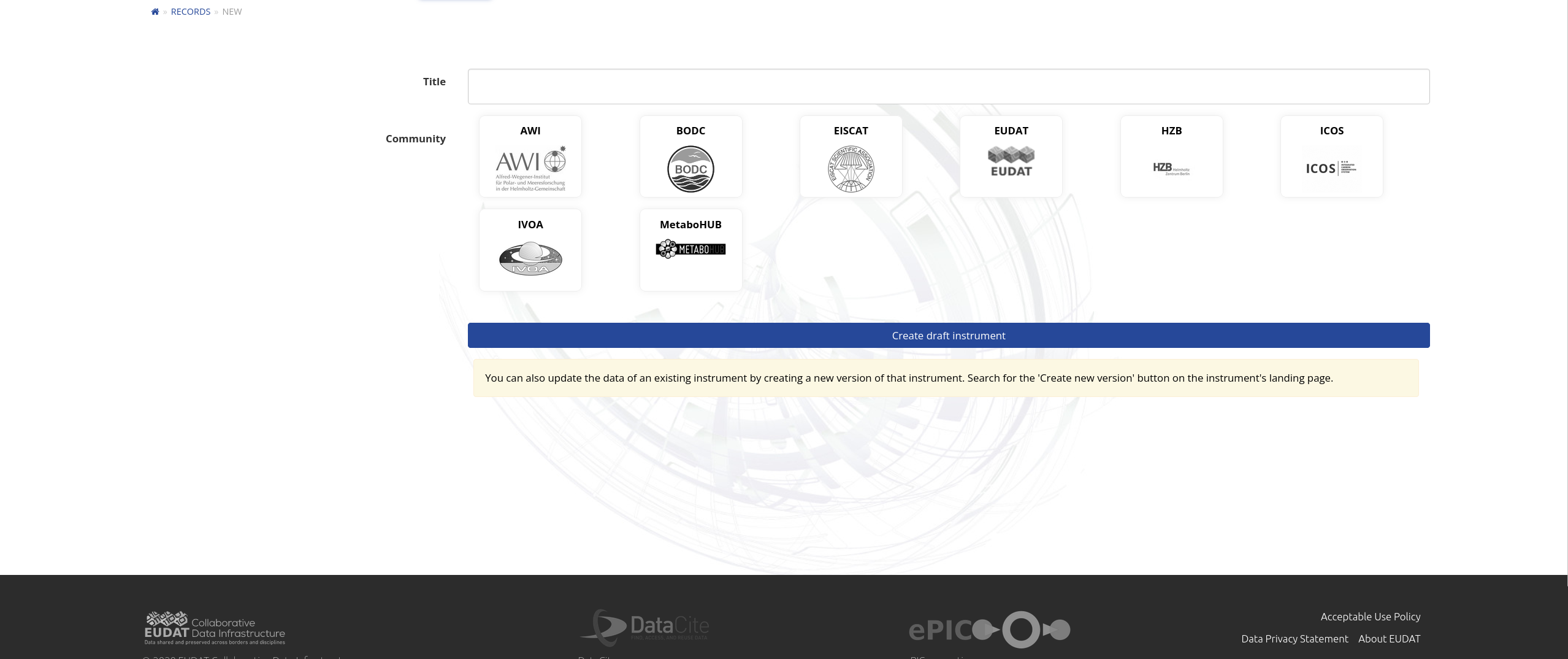
-
There are several methods to add new files to your draft record. In general, repeat each of the processes below to upload more than one file. All selected or dropped files are automatically uploaded. Follow the follow steps:
-
Upload one or several data resources by dragging and dropping from your file browser window to the field marked “Drop files here, or click to select files” (see screenshot below).
-
Click that same box and select a file to upload in the pop-up file browser window.
-
Click on the “Add B2DROP files” to directly upload files from your B2DROP account. You must provide your app password credentials of B2DROP in the popup dialog. These credentials are different from your B2DROP login credentials. You can get a new set of app credentials by going to the security settings in your B2DROP account.
If you make a mistake, it is possible to remove the uploaded copy by clicking the red cross to the right of the file name.
-
-
Fill in the basic metadata fields. The selection of fields that appear and whether they are mandatory or not depends on the chosen community. e.g. for the generic set (like in the figure below), title, owner, manufacturer and open access are mandatory fields, while measured variables, dates and models are optional. Hovering the mouse-pointer over the text field will show a description of the purpose of the field. The license can also be selected through a built-in wizard, see the section below.
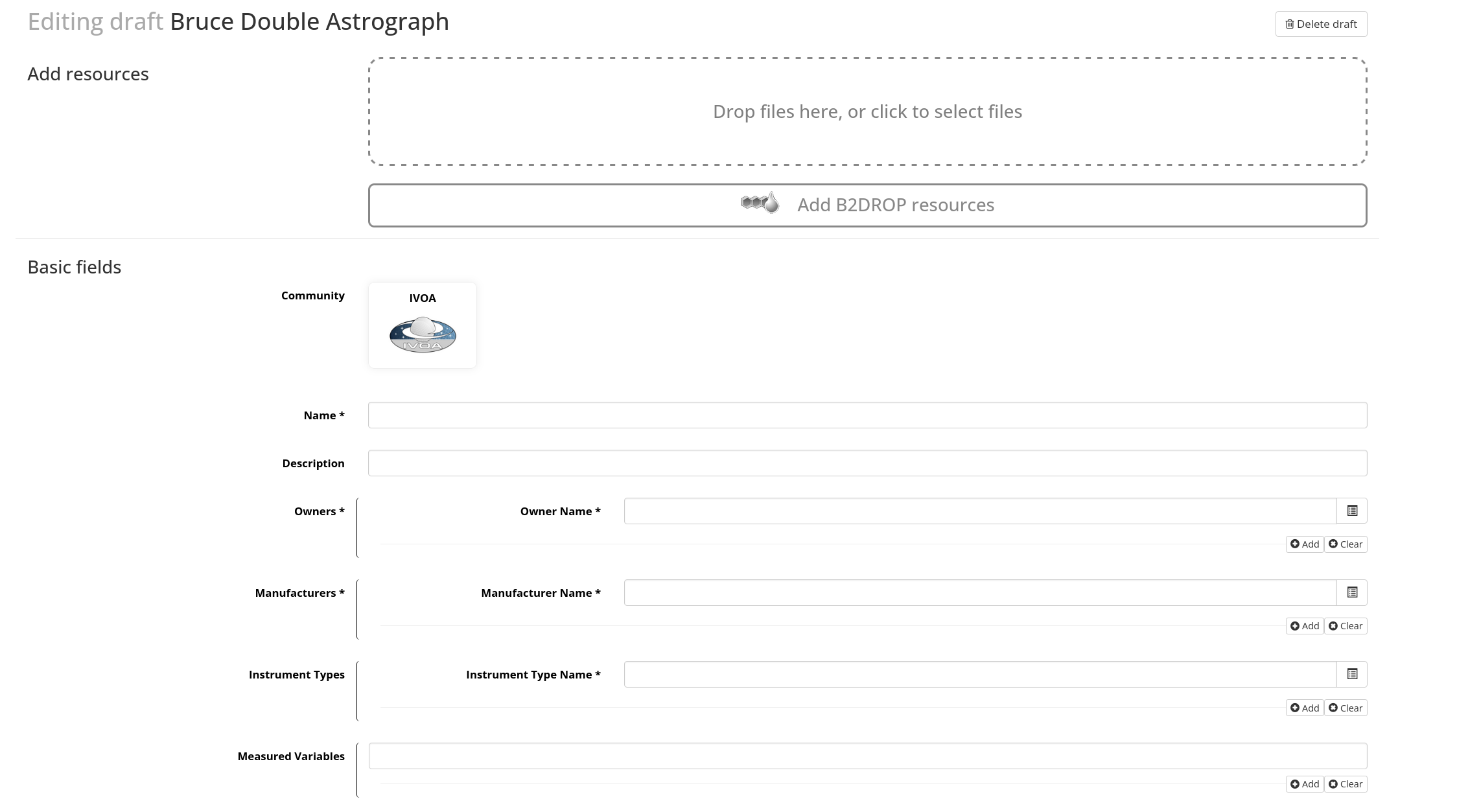
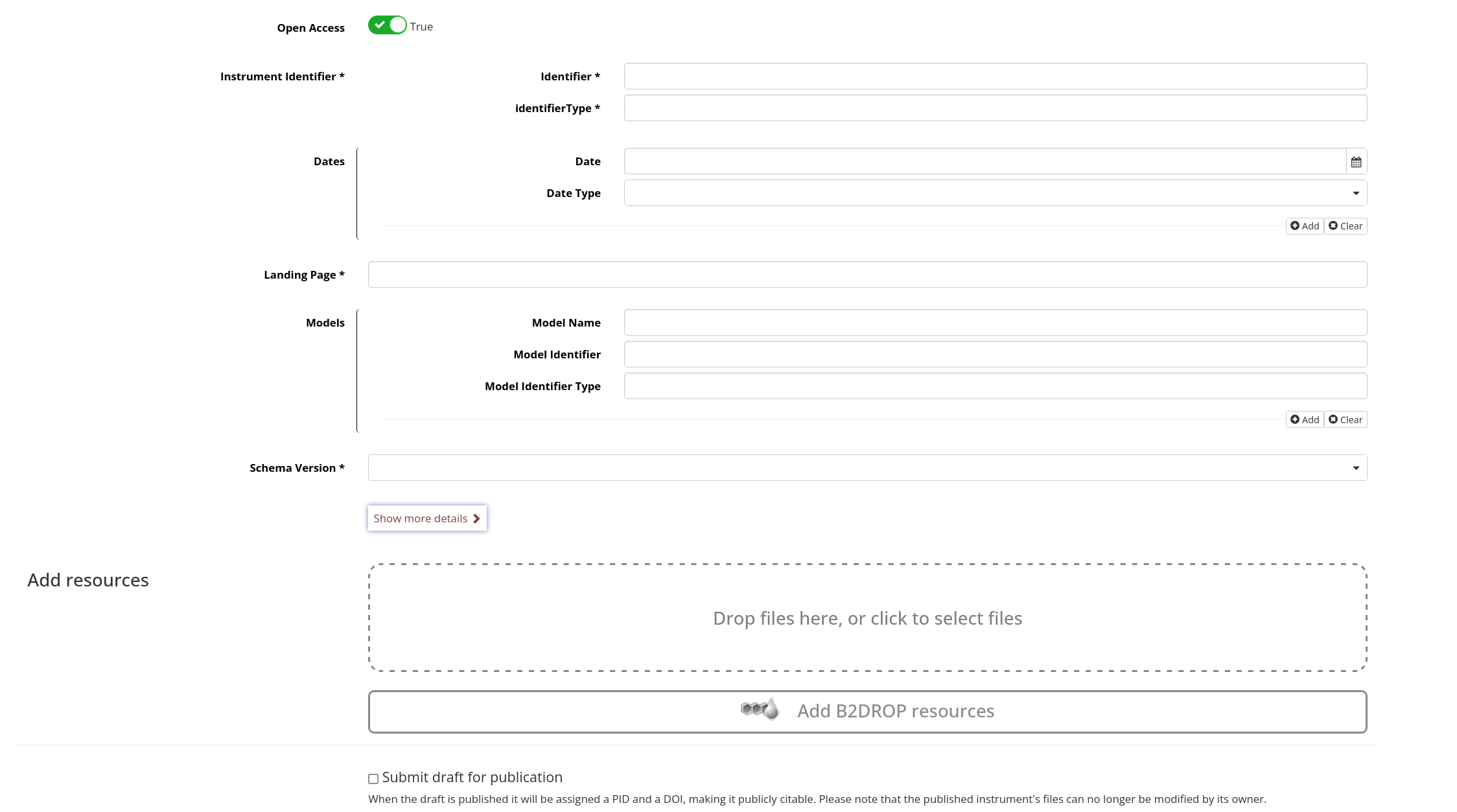
- Depending on the community selected, fill in the community-specific metadata fields.
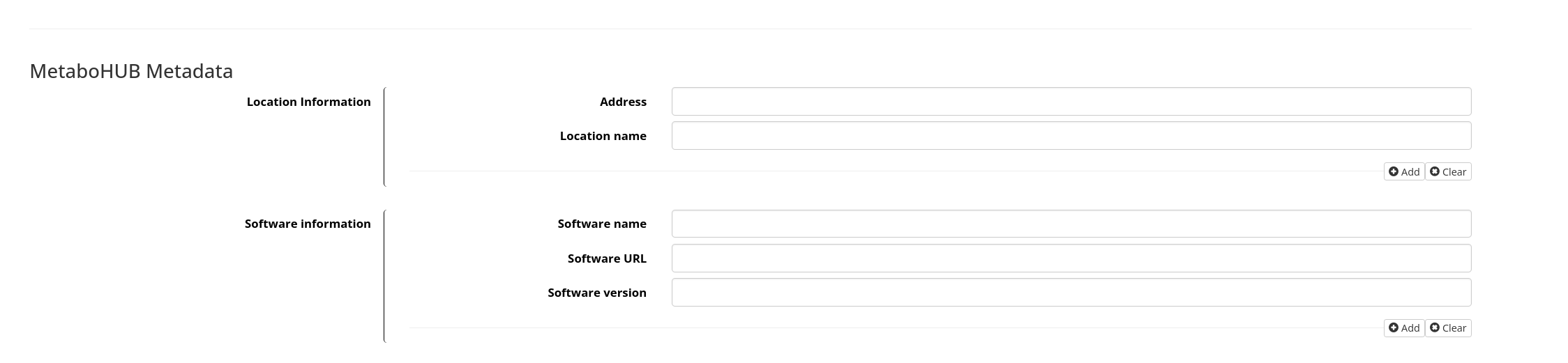
- To finalise your draft record, check the ‘Submit draft for publication’ box and click ‘Publish record’. If you just want to save your draft and edit it later, click ‘Save draft’ directly. The draft record will be visible in your account’s draft record list.
Choosing a license#
To choose a suitable license for the uploaded data, either type the license name in the field “License” or use B2INST’s built-in license wizard, by clicking on the button “Select License”. If you have a direct URL to the description of the license you want to use, you can fill in the URL text field right below the License text field. The wizard can also help you pick a suitable open access license by asking leading questions. To get the wizard’s advise, start by answering the question “What do you want to deposit?” by clicking the appropriate button “Software” or “Data”. Then click either “Yes” or “No” for the new questions that will follow. For each answer, the wizard will filter the list of licenses to only show appropriate ones.
Profile#
Click on your user name or email address on the front page and select “Profile” to go to the profile view of your account (or select “Draft records” or “Published records” directly). Here you can find links to an overview of all your published or draft records. At the end of the page current API tokens and new tokens can be generated on request. Existing ones can be deleted by pressing the ‘Remove’ button next to each token.
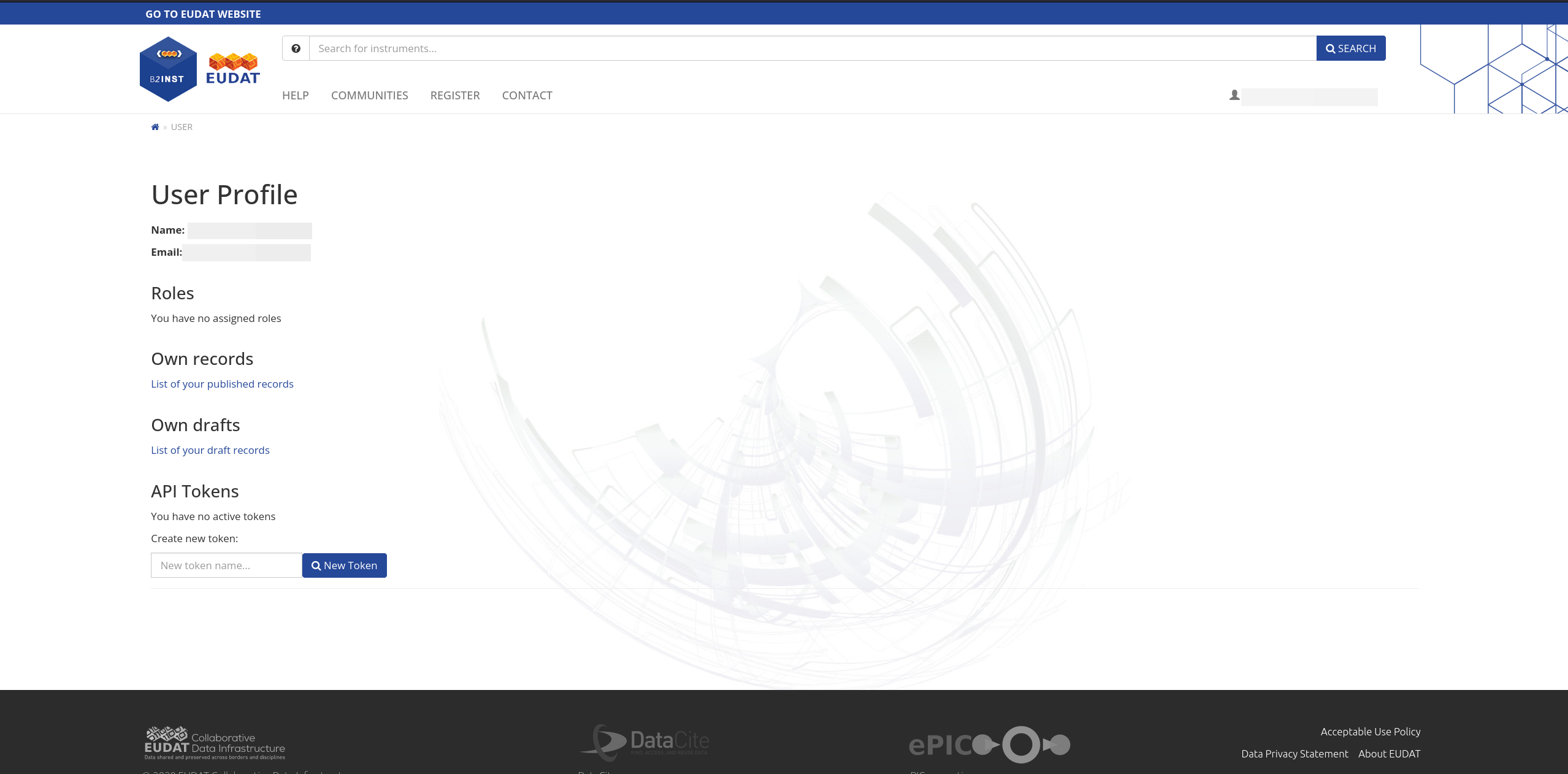
Communities#
B2INST supports the concept of communities administering their own metadata schemas and publication requirements. If you represent your own community or project and want to publish using your own metadata schema fields, please contact EUDAT through the webform.
HTTP REST API#
Some researchers want to publish instrument data as part of their workflow and therefore would like to automate the publication of new records. To programmatically access the functionality of B2INST, a user can utilize the B2INST HTTP REST API using command-line interface tools or programming languages that support HTTP requests. The API allows the retrieval of the files and metadata contained in all published records and communities, your own draft records and the creation of new or versioned records using community-defined metadata schemas. Please note that you need to register and create an API token first in order to create new or versioned records and list your draft records through the API.
Logging out#
To log out from the service, click on your user name or email address visible on the home page, and select “Logout” in the drop down menu.
Training instance#
For training and testing purposes, the training instance of B2INST can be used: https://b2inst-test.gwdg.de. This instance requires a separate user registration. You are free to create test records through the website or the API. Please remember that all data and metadata created in this service is publicly accessible and viewable by others.
Known issues#
B2INST works on all platforms and has been successfully tested with Firefox 50+, Chrome 48+, Safari and Opera.
B2INST currently does no longer supports Internet Explorer.
Support#
Please visit our training site on GitHub for B2INST and other hands-on training material.
Our B2INST presentations offer training material for the service.
Support for B2INST is available via the EUDAT ticketing system through the webform.
If you have comments on this page, please submit them through the EUDAT ticketing system.
PID-INST Schema#
| ID | Property | Obligation | Occ | Definition | Allowed values, constraints, remarks |
|---|---|---|---|---|---|
| 1 | Identifier | M | 1 | Unique string that identifies the instrument instance | |
| 1.1 | identifierType | M | 1 | Type of the identifier | [#identtype]_ |
| 2 | SchemaVersion | M | 1 | Version number of the PIDINST schema used in this record | Fixed value |
| 3 | LandingPage | M | 1 | A landing page that the identifier resolves to | URL |
| 4 | Name | M | 1 | Name by which the instrument instance is known | Free text |
| 5 | Owner | M | 1-n | Institution(s) responsible for the management of the instrument. This may include the legal owner, the operator, or an institute providing access to the instrument. | |
| 5.1 | ownerName | M | 1 | Full name of the owner | Free text |
| 5.2 | ownerContact | O | 0-1 | Contact address of the owner | Electronic mail address |
| 5.3 | ownerIdentifier | O | 0-1 | Identifier used to identify the owner | Free text, should be a globally unique identifier. |
| 5.3.1 | ownerIdentifierType | O | 1 | Type of the identifier | Free text |
| 6 | Manufacturer | M | 1-n | The instrument's manufacturer(s) or developer. This may also be the owner for custom build instruments. | |
| 6.1 | manufacturerName | M | 1 | Full name of the manufacturer | Free text |
| 6.2 | manufacturerIdentifier | O | 0-1 | Identifier used to identify the manufacturer | Free text, should be a globally unique identifier. |
| 6.2.1 | manufacturerIdentifierType | O | 1 | Type of the identifier | Free text |
| 7 | Model | R | 0-1 | Name of the model or type of device as attributed by the manufacturer | |
| 7.1 | modelName | R | 1 | Full name of the model | Free text |
| 7.2 | modelIdentifier | O | 0-1 | Identifier used to identify the model | Free text, should be a globally unique identifier. |
| 7.2.1 | modelIdentifierType | O | 1 | Type of the identifier | Free text |
| 8 | Description | R | 0-1 | Technical description of the device and its capabilities | Free text |
| 9 | InstrumentType | R | 0-n | Classification of the type of the instrument | |
| 9.1 | instrumentTypeName | R | 1 | Full name of the instrument type | Free text |
| 9.2 | instrumentTypeIdentifier | O | 0-1 | Identifier used to identify the type of the instrument | Free text, should be a globally unique identifier |
| 9.2.1 | instrumentTypeIdentifierType | O | 1 | Type of the identifier | Free text |
| 10 | MeasuredVariable | R | 0-n | The variable(s) that this instrument measures or observes | Free text |
| 11 | Date | R | 0-n | Dates relevant to the instrument | ISO 8601 |
| 11.1 | dateType | R | 1 | The type of the date | Controlled list of values: Commissioned, DeCommissioned |
| 12 | RelatedIdentifier | R | 0-n | Identifiers of related resources | Free text, must be globally unique identifiers. |
| 12.1 | relatedIdentifierType | R | 1 | Type of the identifier | Controlled list of values: ARK, arXiv, bibcode, DOI, EAN13, EISSN, Handle, IGSN, ISBN, ISSN, ISTC, LISSN, PMID, PURL, RAiD, RRID, UPC, URL, URN, w3id |
| 12.2 | relationType | R | 1 | Description of the relationship | Controlled list of values: IsDescribedBy, IsNewVersionOf, IsPreviousVersionOf, HasComponent, IsComponentOf, References, HasMetadata, WasUsedIn, IsIdenticalTo, IsAttachedTo |
| 12.3 | relatedIdentifierName | O | 0-1 | A name for the related resource, may be used to give a hint on the content of that resource | Free text |
| 13 | AlternateIdentifier | R | 0-n | Identifiers other than the PIDINST pertaining to the same instrument instance. This should be used if the instrument has a serial number. Other possible uses include an owner's inventory number or an entry in some instrument database. | Free text, should be unique identifiers |
| 13.1 | alternateIdentifierType | R | 1 | Type of the identifier | Controlled list of values: SerialNumber, InventoryNumber, Other |
| 13.2 | alternateIdentifierName | O | 0-1 | A supplementary name for the identifier type. This is mostly useful if alternateIdentifierType is Other. | Free text |