Advanced Search
Synopsis#
B2INST supports a default set of metadata fields that are defined in the root schema. Every record must provide the mandatory fields in this schema. In addition, the service allows communities to define their own set of metadata fields aggregated in the so-called community metadata schema. Every record that is published as part of these communities must also fill in the mandatory fields in these community-specific schemas. All metadata field values are indexed by B2INST and are therefore searchable using the web interface and REST API.
This document gives an introduction in the possibilities for searching using queries. For a complete overview of all possibilities, see the Elasticsearch documentation on search queries.
How to access the B2INST service#
B2INST is available from the following URL: https://b2inst-test.gwdg.de.
Searching in B2INST#
Search is available directly on the front page of the web interface or after clicking on the ‘Search’ button on that same page. Searching for any keyword always ends up on the advanced search page of B2INST.
To search using the REST API, append the query normally entered in the search box to the
search API URL as the value of the parameter
‘q’: https://b2inst-test.gwdg.de/api/records?q=<query-string>. For more information on
searching through the REST API, see the relevant section in the B2INST REST API
documentation.
Underlying implementation#
B2INST indexes all the metadata of each record using Elasticsearch search technology. After each record creation, versioning or metadata update, this index will be updated automatically and therefore all changes can immediately be found using the search functionality.
Elasticsearch indexes all metadata fields by not storing the exact field values but the more generic equivalents instead. In practice this means that when a singular keyword is entered, also plural equivalents are matched successfully.
Search records#
Registered and unregistered users can use the search field on the B2INST home page (Figure 1). Enter a search query in the search field and click the “Search” button. The text entered can be part of a title, description, instrument model or any other metadata, including values for metadata fields defined in community-specific schemas.
Unregistered users can only search for data sets that are publicly accessible. The default search mode is simple search, which provides an input box where your queries can be typed. Usually it is sufficient to just type some keywords one is interested in and hit return. Please note that only the latest version of matching records is shown in the search result.
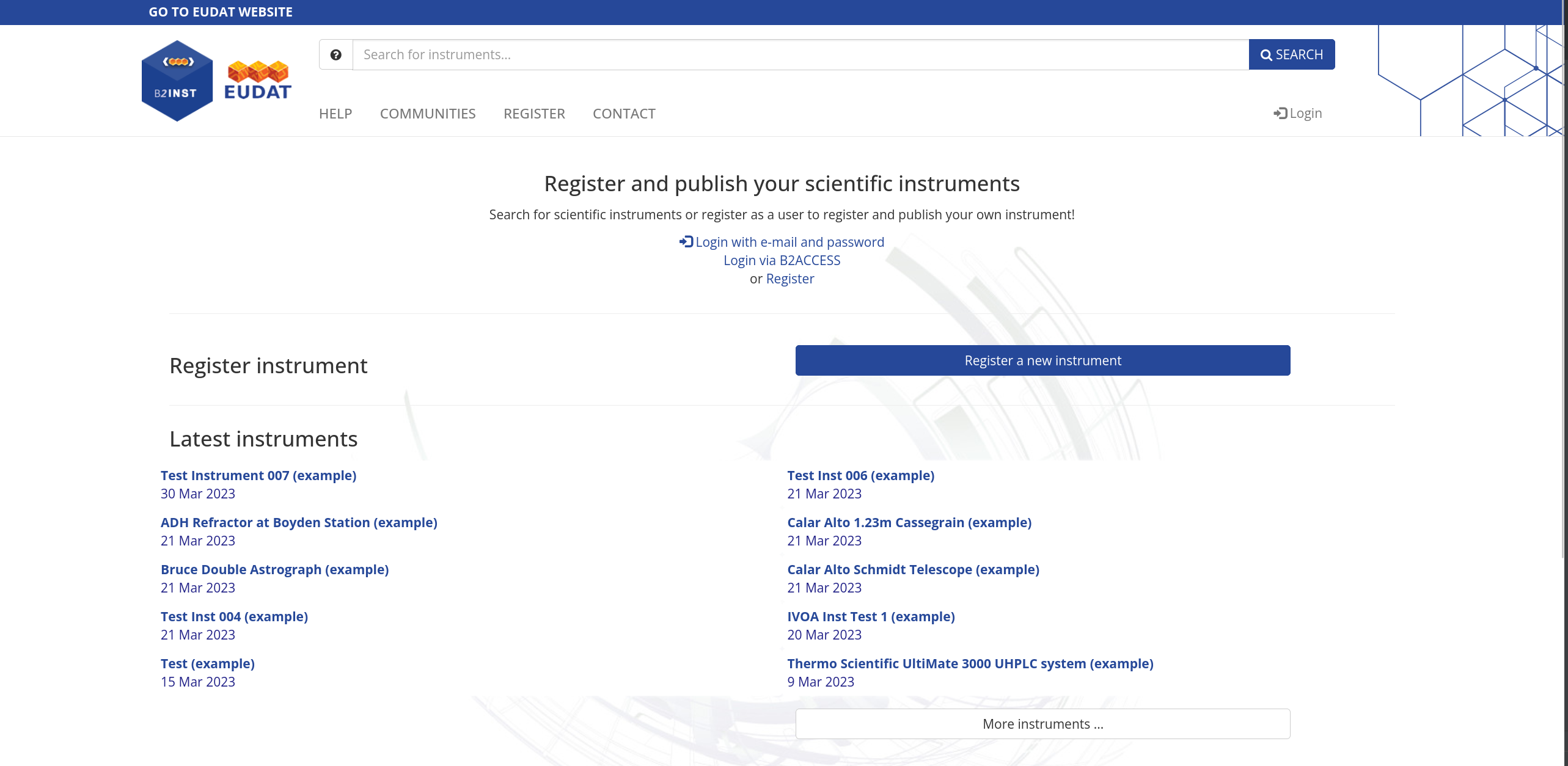
Figure 1. The B2INST front page with search bar. Multiple keyword search
You can enter multiple keywords at once to either find records that match all of the keywords or any of the keywords. To search for exact multi-keyword matches, encapsulate the keywords in double quotes.
To make a distinction between all or any matching keywords or to exclude a specific word, use the logical operators ‘AND’, ‘OR’ or ‘NOT’. The default operator between multiple keywords is ‘OR’. Always make sure to use capitals, otherwise the operator will be interpreted as a keyword.
It is also possible to use the character equivalent for each operator. For an overview, see Table 1.
| Action | Operator | Equivalent |
|---|---|---|
| Include | AND | && |
| Optional | OR | || |
| Exclude | NOT | ! |
Table 1. Search operators in B2INST.
Advanced search#
To get to the advanced search page, hit the search button on the front page and select the additional options in the new form below the search text field (Figure 2). Using the form on this page, the search can be narrowed down to a specific community, sorted by most recent or best matching records and the page size or number of records returned per page can be adjusted.
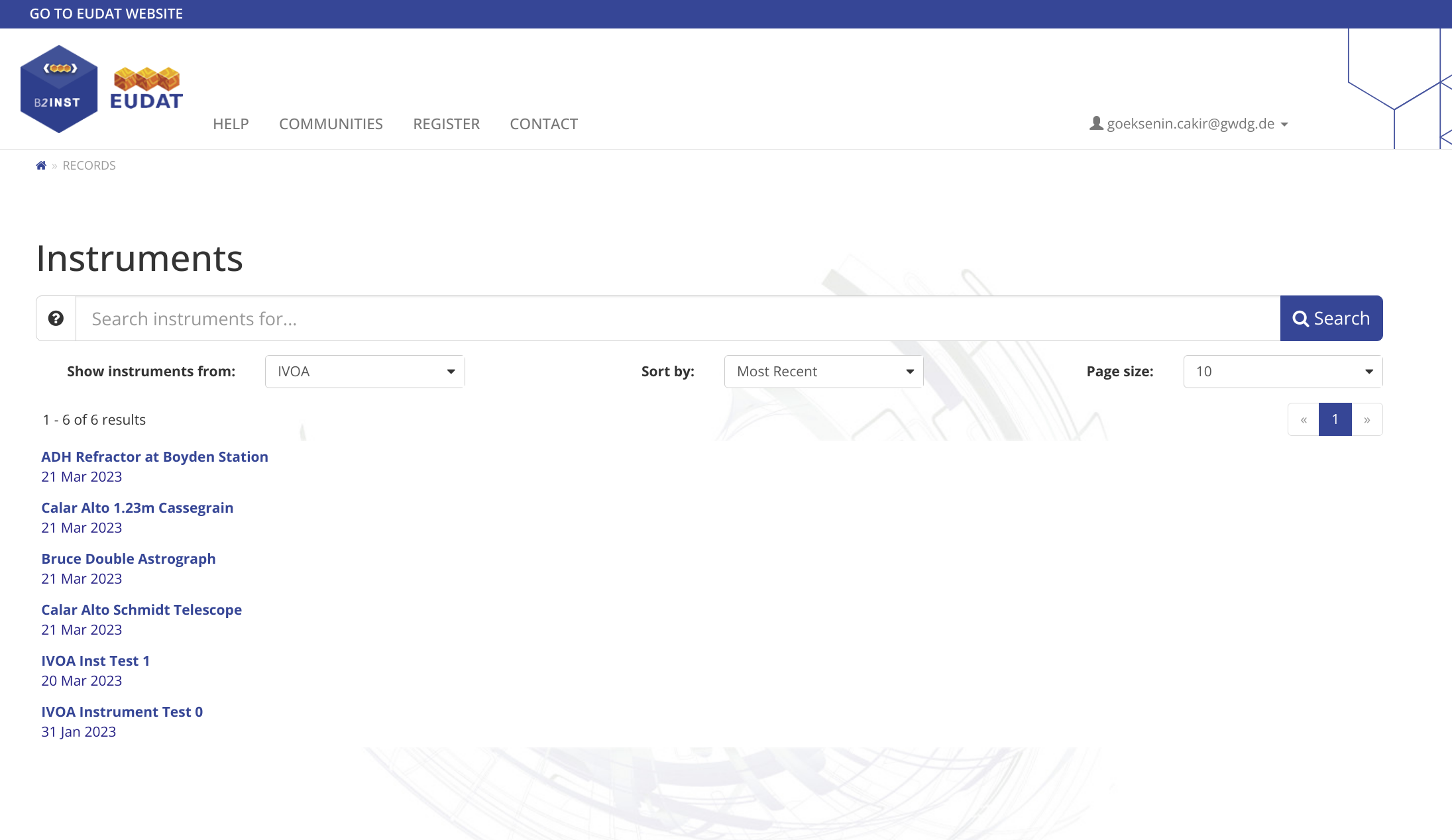
Figure 2. The B2INST advanced search page.
Field-specific searches#
Next to simply entering one or more keywords in the search bar’s text field, it is also
possible to make your search specific to a metadata field in the B2INST root schema or
one of the communities metadata schemas. Searching for specific metadata fields requires
you to prepend your keyword with the metadata field’s internal name and structure
followed by a colon (‘:’). Thus if you want to limit your search to the title(s) of
records only, use the ‘titles.title’ prefix. See for example the difference between
‘titles.title:container’ and ‘container’.
To find the corresponding internal field names and structure, you can use the information provided for the schema of a community, e.g. the EUDAT community. This information is also available through the B2INST REST API, see for example the schema definition of the EUDAT community. A non-exhaustive overview of all root schema fields is given in the Table 2.
| Field name | Internal name |
|---|---|
| Name | Name |
| Description | Description |
| Owner | Owner.ownerName |
| Manufacturers | Manufacturers.manufacturerName |
| Landing Page | LandingPage |
| Models | Models.modelName |
Table 2. Some examples of metadata fields and their internal name and structure equivalents.
If you want to use logical operators within a specific field search, encapsulate the value for the field in parentheses, for example ‘titles.title:(container NOT technologies)’ returns records containing the keyword ‘container’ in the title field, but not ‘technologies’.
Community-specific metadata field searches#
Searching for values in metadata fields defined by communities specifically works similarly to searching for field-specific values.
Finding the community’s metadata schema identifier#
One important difference is that the community metadata schema’s internal identifier is required. This so-called ‘block schema identifier’ value can be found on the community landing page in the section for the community-specific metadata fields. Use the copy button to copy the identifier to your clipboard.
Searching for a community-specific metadata field value#
Using the identifier value of the community’s block schema of EISCAT
b344f92a-cd0e-4e4c-aa09-28b5f95f7e41, it is possible to search specifically for one
of the metadata fields, e.g. Timespan. This works as follows: prepend the value with
community_specific, followed by the schema identifier, followed by the field’s internal
name and closed by a colon following the value. For the value 2016 this leads to
community_specific.b344f92a-cd0e-4e4c-aa09-28b5f95f7e41.time_span:2016. Naturally,
since this field is only defined for the EISCAT community, all found records are part of
this community.
Searching with date ranges#
B2INST allows to filter your search by using ranges. Using the example of the previous
section to find all records having a timespan after 2019, use
community_specific.fccd46c7-db79-460b-ad34-abf078d194a3.time_span:(>2019).
Filtering by creation or modification date#
To find all records between two specific dates or for a given year one can use the record’s fields that represent the creation and modification dates. See Table 3.
| Field name | Internal name |
|---|---|
| Creation date | _created |
| Modification date | _updated |
Table 3. Technical metadata fields and their internal name for doing date-related queries.
Using this information one can select all records created in 2020 using the following
query: _created:(>2020 AND <2021). To select all created records for a given quarter,
say Q1 2021, use _created:(>2021 AND <2021-04).
Support#
Support for B2INST is available via the EUDAT ticketing system through the webform.
If you have comments on this page, please submit them through the EUDAT support request system.
Last update: 15.08.2024
Last review: March 2025