Overview
Guidelines#
Researchers often hold a large number of small files, like spread-sheet files with research data or analysis results, and also larger datasets that have formed the basis of publications. These datasets may contain important data but do not easily fit in with regular data management and often end up being stored on personal computers, laptops or offline disk drives. EUDAT provides the B2SHARE service with the purpose of allowing registered users to upload scientific datasets and collections. The B2SHARE service is intended for researchers who do not have adequate facilities for storing and publishing data, cannot otherwise guarantee long-term persistence of their locally stored data and lack means to easily share such data with colleagues worldwide.
B2SHARE is a web-based service for storing and publishing data sets, intended for European scientists. The service utilises other EUDAT services for reliability and data retention, while storing the data at trusted repositories with national backing, in order to provide a professionally managed and supported IT environment. B2SHARE service providers have agreed on a Memorandum of Understanding with the EUDAT consortium and keep the data accessible for at least 2 years. In the unlikely event that the service will be terminated, the service provider has the obligation to announce this at least one month in advance, and all deposited data and metadata will either be kept accessible or handed over to another EUDAT service provider so that the service can be continued. Monitoring of the service is provided via the EUDAT central monitoring facilities.
B2SHARE is designed to be easy to use and currently supports access restrictions, registration of a PID for any uploaded data object, add on of checksums and transition of all metadata information to the EUDAT metadata search. Importantly, B2SHARE enforces the inclusion of metadata accompanying the deposited data, so as to increase the value and facilitate sharing of your assets. Metadata is defined in metadata schemas and includes default mandatory fields as well as fields defined by the community under which the deposit is made. As a default, uploaded materials are published with Open Access. Although access can be restricted at the time of upload, EUDAT strongly encourages Open Access to research data in accordance with the policy of the European Commission. B2SHARE hosts a tool to help the user choose the correct licence for their data.
B2share User Manual#
How to access the B2SHARE service#
B2SHARE is available from the following URL: https://b2share.eudat.eu.
Usage#
B2SHARE is a graphical, web-based tool, which is designed to be self-explanatory. Some basic functionalities are explained below. B2SHARE also exposes a HTTP REST API, which is covered on a separate page.
Search records and download#
Registered and unregistered users can use the search field on the B2SHARE home page. Enter text in the search field and click the “Search” button. The text entered can be part of a title, keyword, abstract or any other metadata. Unregistered users can only search for data sets that are publicly accessible. The default search mode is simple search, which provides an input box where your queries can be typed. Usually it is sufficient to just type some keywords one is interested in and hit return. For advanced search, hit the search button and select the additional options in the new form below the search text field.
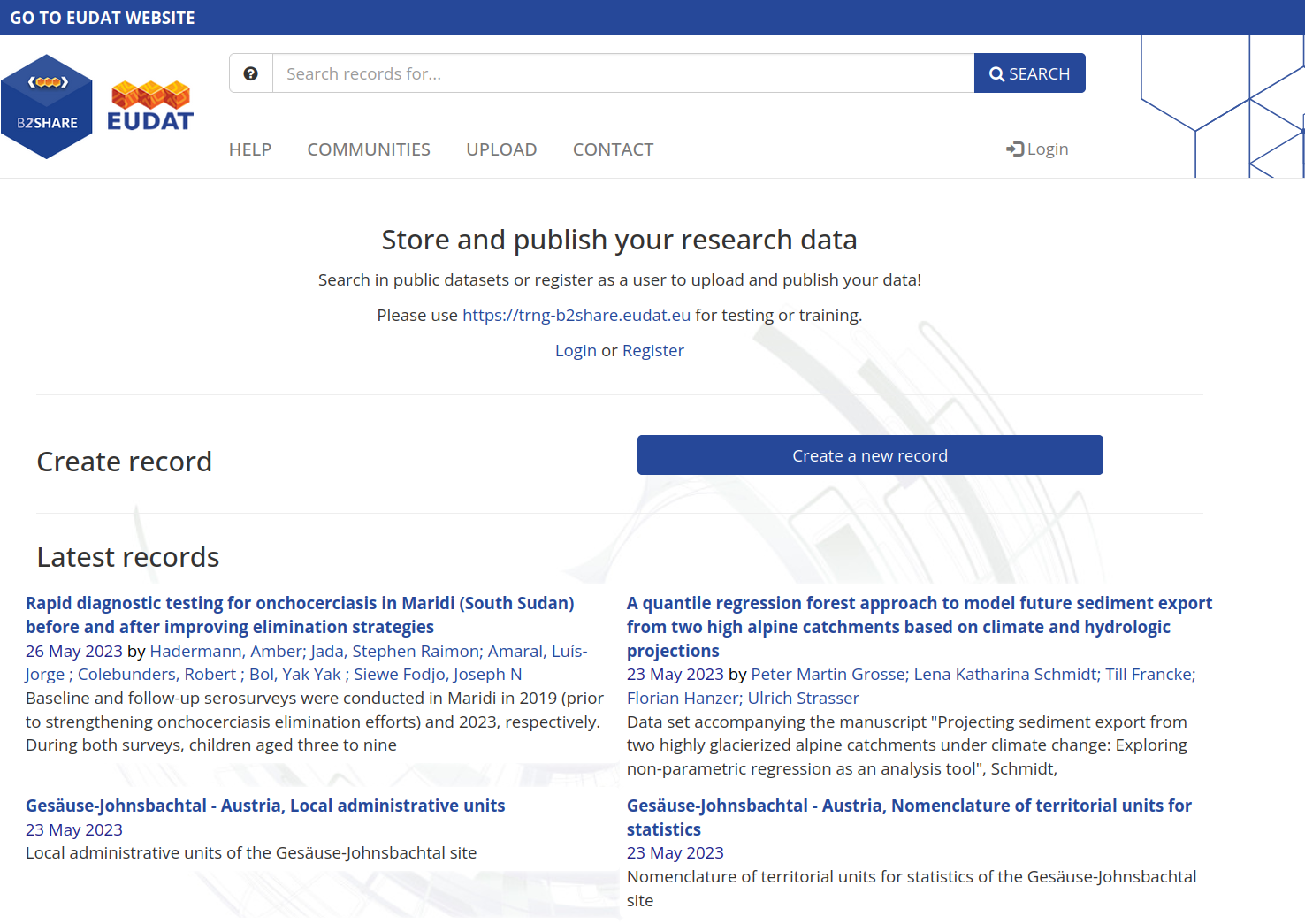 Figure 1. The B2SHARE front page with search bar.
Figure 1. The B2SHARE front page with search bar.
Files can be downloaded by clicking on the title of each item in the search result list. Click on the name of a file in the displayed view.
It is also possible to browse the B2SHARE content. The browse page can be reached either by clicking the “Search” button while the search field is left empty, or by clicking the “Browse” button on the drop-down search form.
View records#
Once a record has been found using the search functionality or directly on the home page of the B2SHARE service, by clicking on the title a so-called landing page is shown. This page displays the data of the record, like the files and metadata. Each record can have one or more files attached together with metadata structured according to the metadata schema of the corresponding community under which the record was originally published. For each file, the file size, checksum and PID are shown (Figure 2). B2SHARE will allow also to publish metadata only record. The file list will be empty if there are not files published in the record or if the files are under embargo.
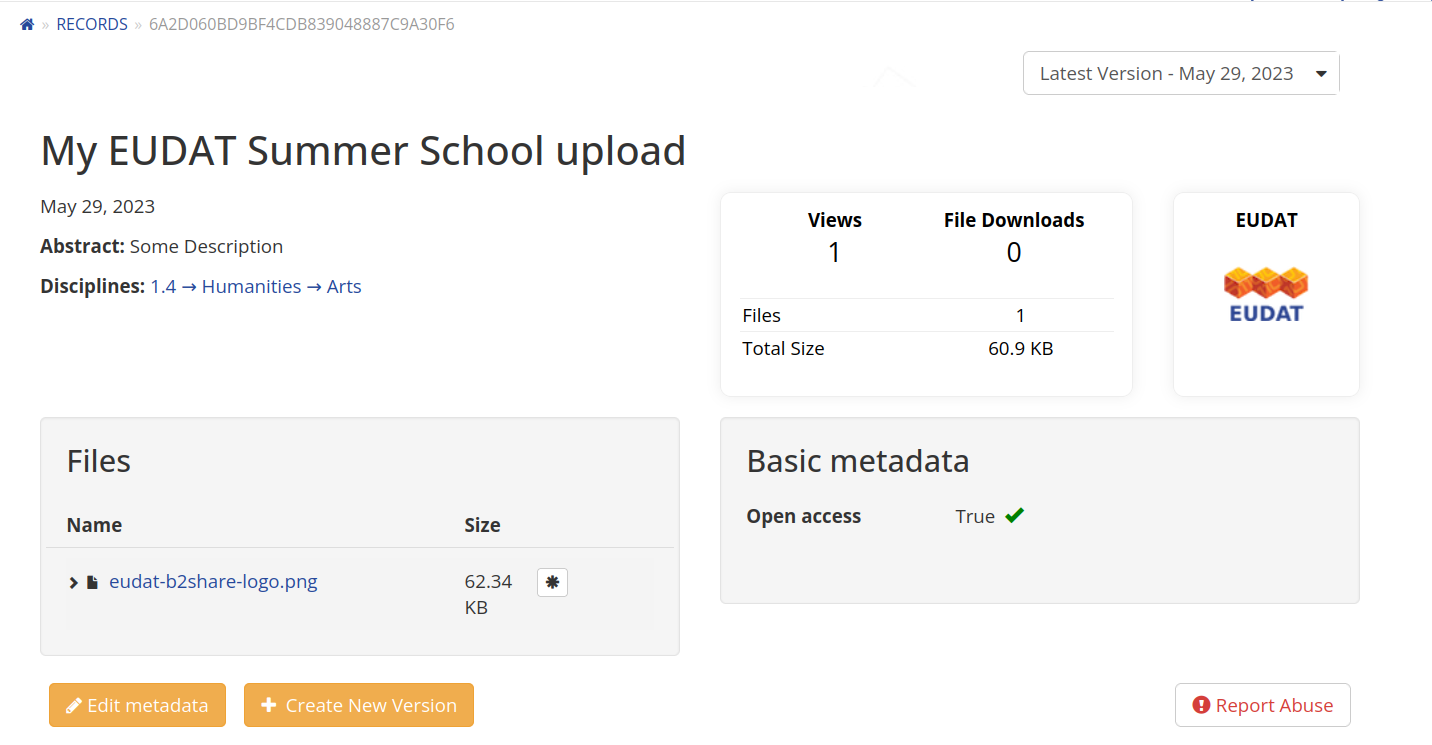 Figure 2. The landing page of a record published in B2SHARE.
Figure 2. The landing page of a record published in B2SHARE.
If you are the owner of the record, you can edit the metadata by clicking on the ‘Edit metadata’ button.
Record versioning#
When the files of a published record need to be updated, a new version of that record can be created that has the same metadata but different files. For these new records, new persistent identifiers and file storage locations are used. On a landing page, click on the ‘Create New Version’ button to create a new version. Versioned records are tied to each other an can be easily found using the dropdown element on the upper-right side of a landing page.
Register as a user#
Users must register in order to upload and share data. To register, click on the Login or Register link on the B2SHARE website. You will be referred to the B2ACCESS website where you can register your new user account. Click on the “No account? Sign in” link and fill out the registration form for a new B2ACCESS account. A confirmation email will be sent to the email address of the newly created account. More information on B2ACCESS is available from the User Documentation pages.
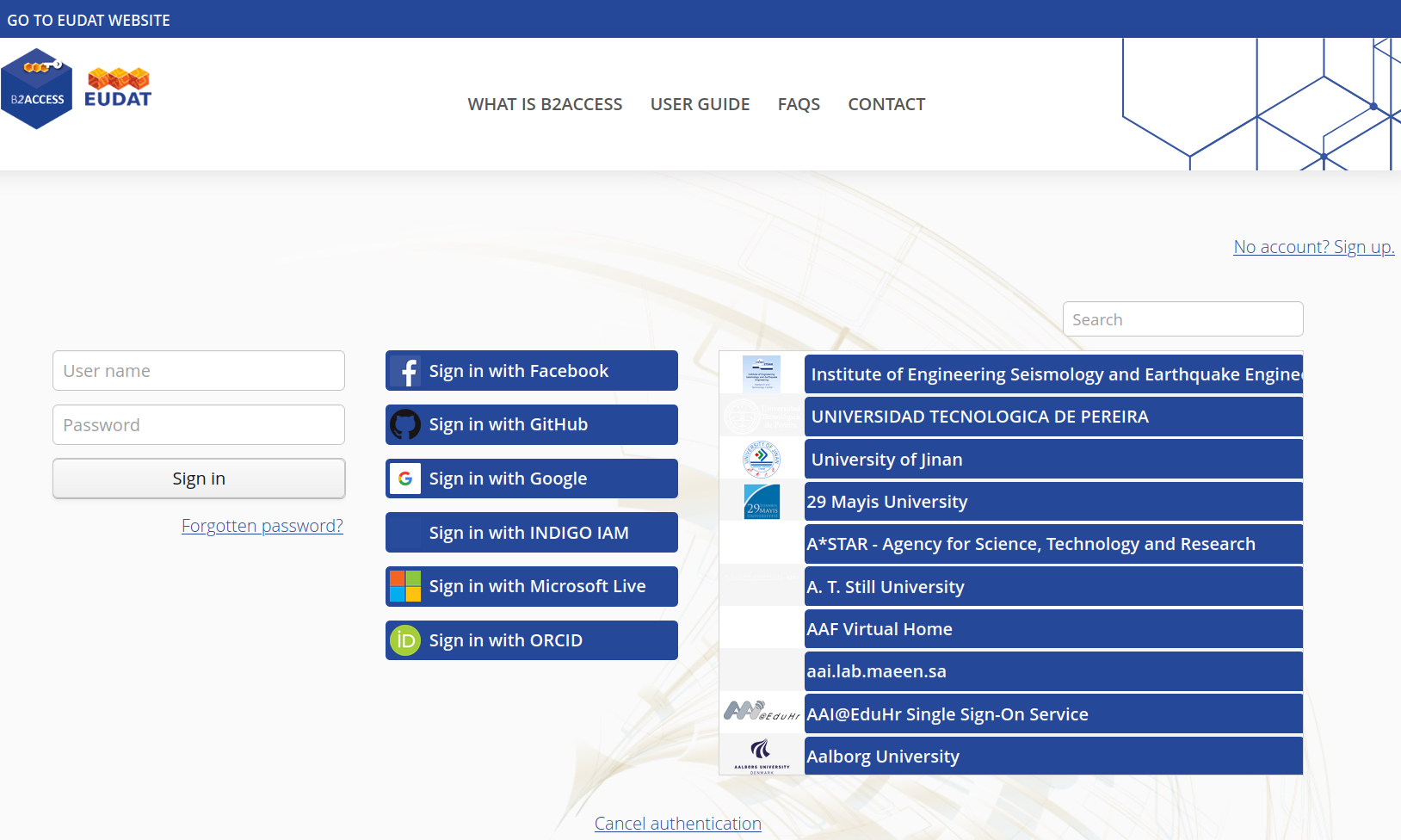 Figure 3. The B2ACCESS login page.
Figure 3. The B2ACCESS login page.
Log in#
To log in, click on the link “Login” on the home page and choose your method of authentication (B2ACCESS ID, social ID or organisational ID). If required, fill in your username and password directly and click the link “Authenticate” beneath the fields. You might be redirected to the login portal of your own institution.
Create a new record#
Only registered users can create new records and upload data into them. To create a record, sign in to B2SHARE if you haven’t already. Then click on “Create a new record” button on the right side to create a draft record which you will prepare to become a fully published record in B2SHARE.
Note that the maximum size for a record is 20 GB; and the maximum size for a file is 10 GB.
While EUDAT supports creating records on the B2SHARE website immediately after registration in B2ACCESS, the uploading of large number of files or creating large number of records is not considered fair use. If you have many datasets you want to publish, please contact EUDAT through the service request portal.
Deposit data in 4 steps#
Create title and select a community#
Enter the title of your new record and select a domain or project-specific community. Choose the domain or project which best fits to your data.B2SHARE title and choose community or project
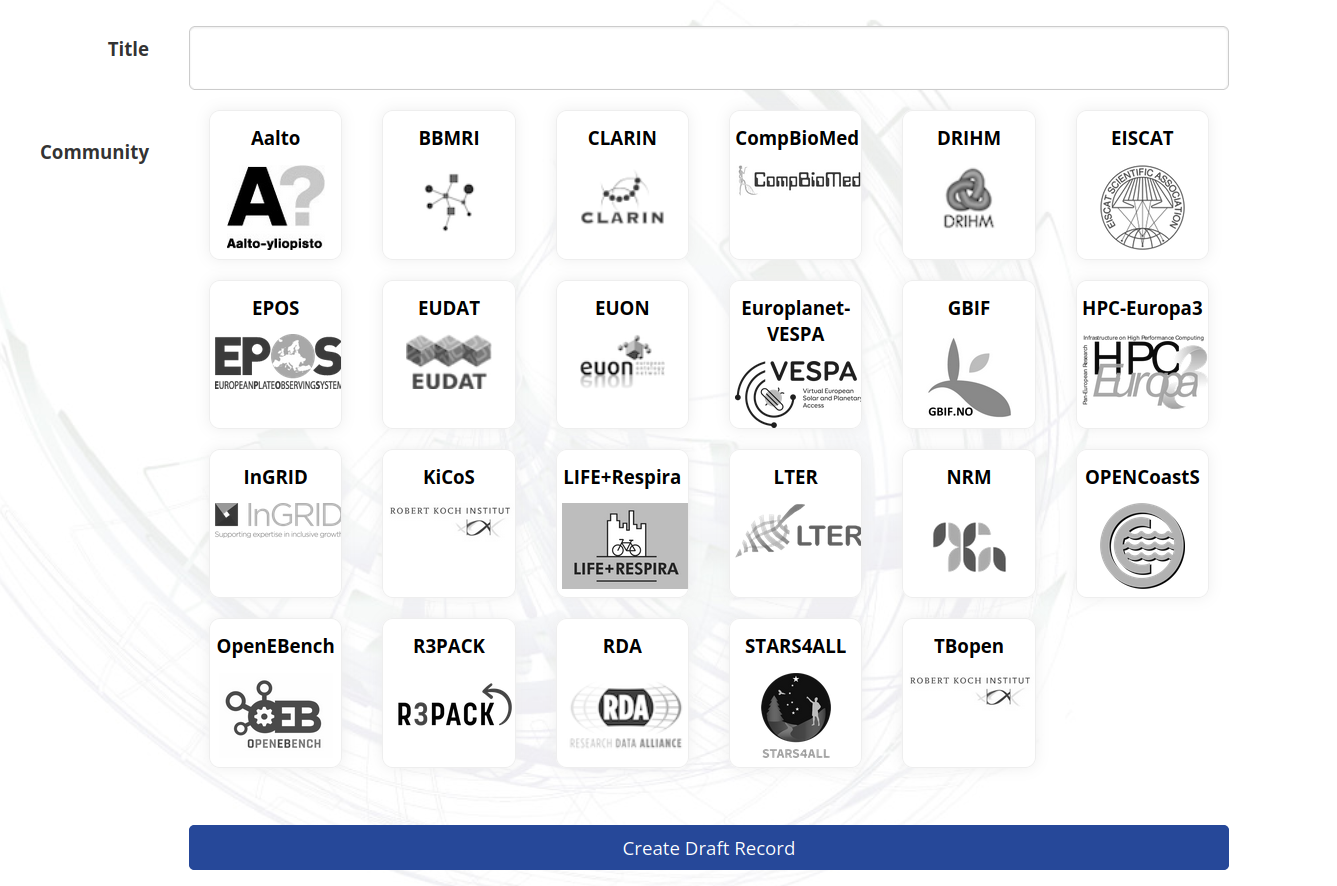 Figure 4. The B2SHARE data upload page.
Figure 4. The B2SHARE data upload page.
Upload files#
There are several methods to add new files to your draft record. In general, repeat each of the processes below to upload more than one file. All selected or dropped files are automatically uploaded. Follow the follow steps:
-
Upload one or several data resources by dragging and dropping from your file browser window to the field marked “Drop files here, or click to select files” (see screenshot below).
-
Click that same box and select a file to upload in the pop-up file browser window.
-
Click on the “Add B2DROP files” to directly upload files from your B2DROP account. You must provide your app password credentials of B2DROP in the popup dialog. These credentials are different than your B2DROP login credentials. You can get a new set of app credentials by going to the security settings in your B2DROP account.
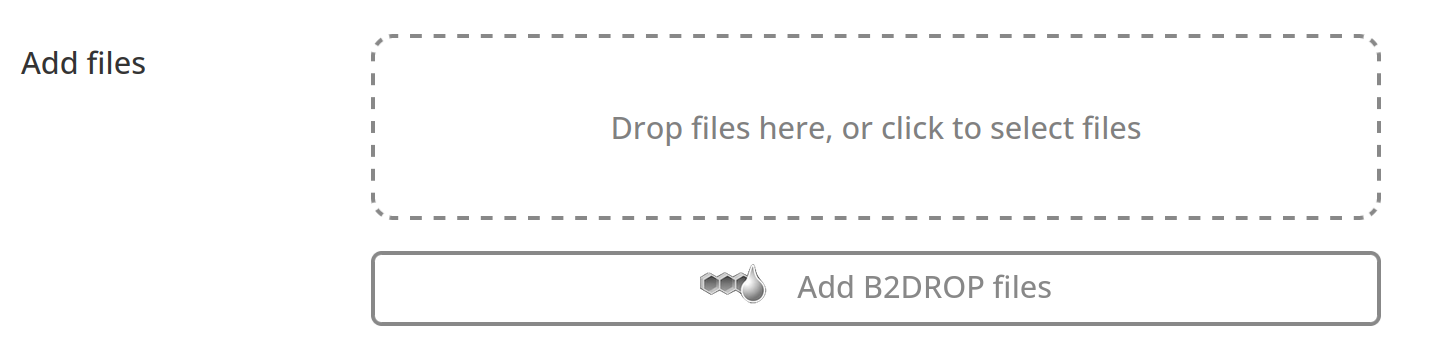 Figure 5. The B2SHARE file upload functionality.
Figure 5. The B2SHARE file upload functionality.
If you make a mistake, it is possible to remove the uploaded copy by clicking the red cross to the right of the file name
Fill in the basic metadata fields#
Fill in the basic metadata fields. The selection of fields that appear and whether they are mandatory or not depends on the chosen community. e.g. for the generic set (like in the figure below), title, description (and type) and open access are mandatory fields, while creator, license, publisher, embargo date and tags (like disciplines and keywords) are optional. Hovering the mouse-pointer over the text field will show a description of the purpose of the field. The license can also be selected through a built-in wizard, see the section below.
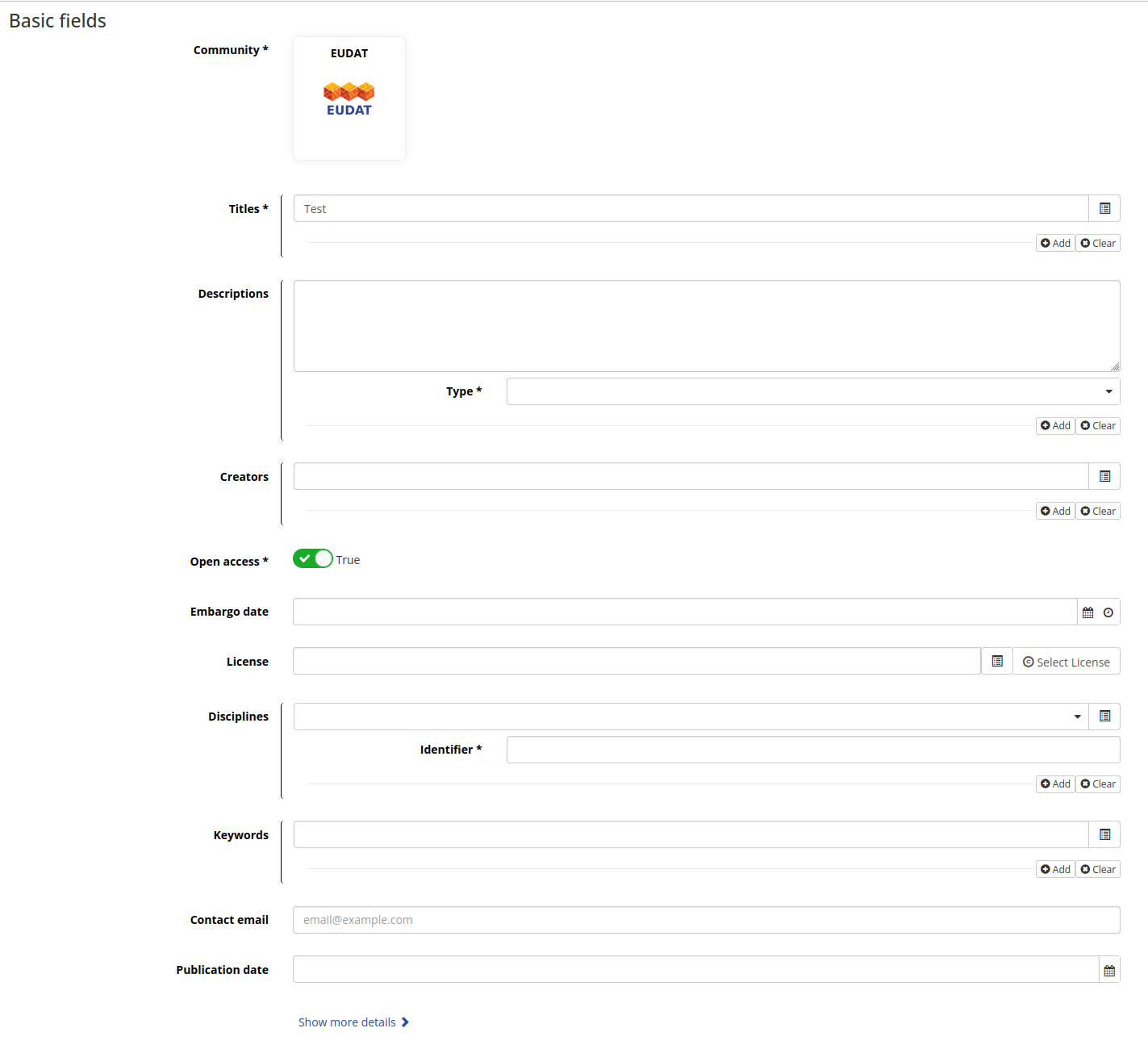 Figure 6. The B2SHARE basic metadata fields.
Figure 6. The B2SHARE basic metadata fields.
EUDAT encourages open access to the data, so the default setting for “Open Access” is True, which makes the files publicly accessible by everyone. Switching “Open Access” to “False” will restrict file access to the record’s owner and the community administrator. Metadata will always be publicly available.
Click ‘Show more details’ to see additional metadata fields that can be filled in.
Fill in the community-specific metadata fields#
Depending on the community selected, fill in the community-specific metadata fields. In the image below, the fields of the DRIHM community are shown. Depending on the community’s settings, these fields might be mandatory.
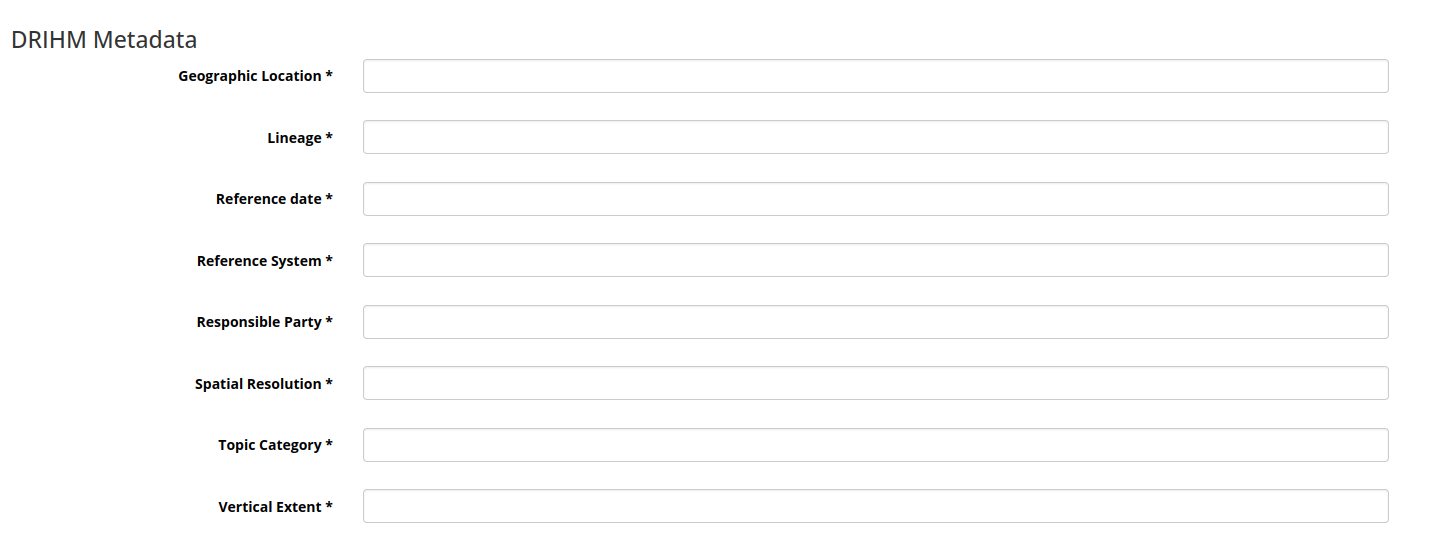 Figure 7. The B2SHARE community-specific metadata fields for DRIHM.
Figure 7. The B2SHARE community-specific metadata fields for DRIHM.
Finilize the submission#
To finalise your draft record, check the ‘Submit draft for publication’ box and click ‘Publish record’. If you just want to save your draft and edit it later, click ‘Save draft’ directly. The draft record will be visible in your account’s draft record list.
 Figure 8. Save draft or publish directly.
Figure 8. Save draft or publish directly.
Choosing a license#
To choose a suitable license for the uploaded data, either type the license name in the field “License” or use B2SHARE’s built-in license wizard, by clicking on the button “Select License”. If you have a direct URL to the description of the license you want to use, you can fill in the URL text field right below the License text field. The wizard can also help you pick a suitable open access license by asking leading questions. To get the wizard’s advise, start by answering the question “What do you want to deposit?” by clicking the apropriate button “Software” or “Data”. Then click either “Yes” or “No” for the new questions that will follow. For each answer, the wizard will filter the list of licenses to only show appropriate ones.
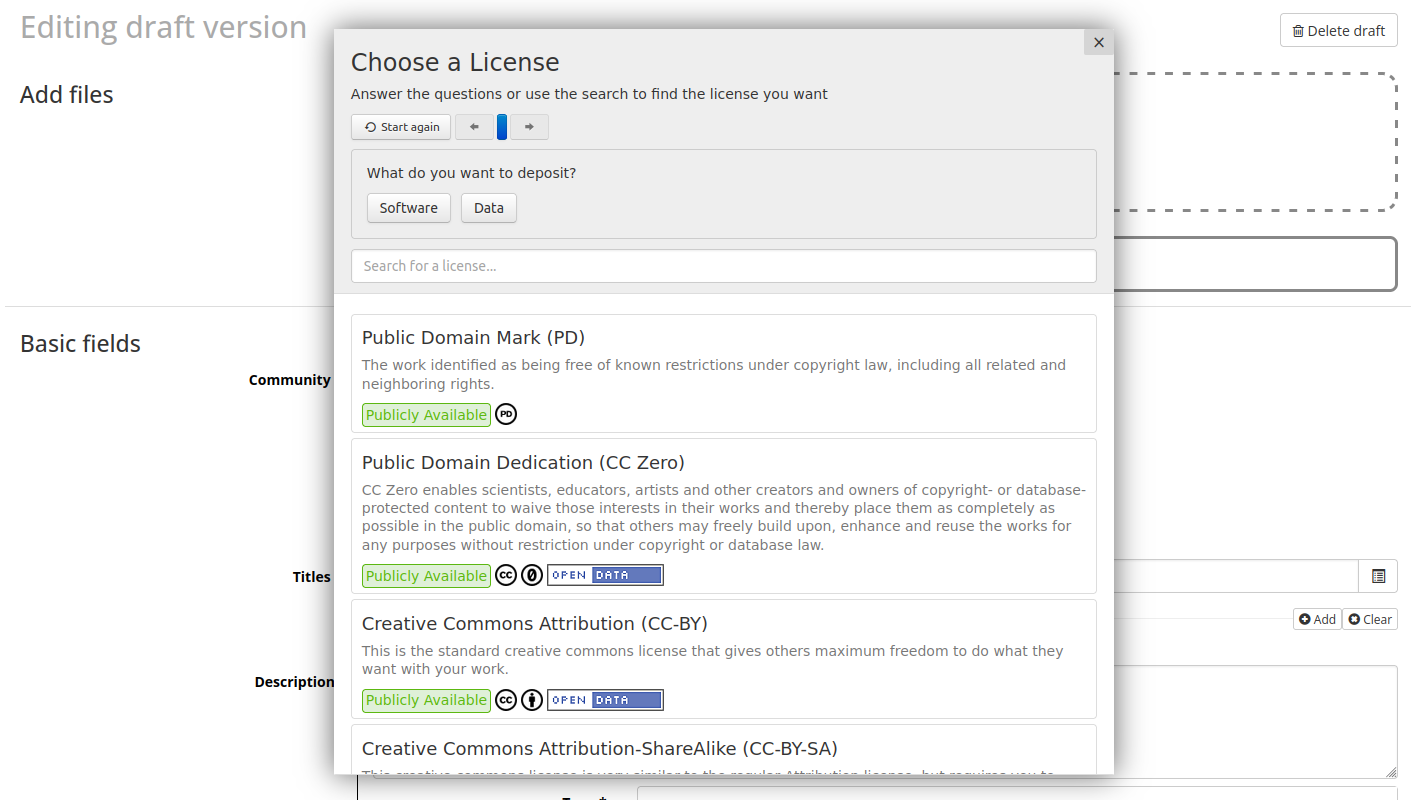 Figure 9. The B2SHARE license selector wizard.
Figure 9. The B2SHARE license selector wizard.
Profile#
Click on your user name or email address on the front page and select “Profile” to go to the profile view of your account (or select “Draft records” or “Published records” directly). Here you can find links to an overview of all your published or draft records. At the end of the page current API tokens and new tokens can be generated on request. Existing ones can be deleted by pressing the ‘Remove’ button next to each token.
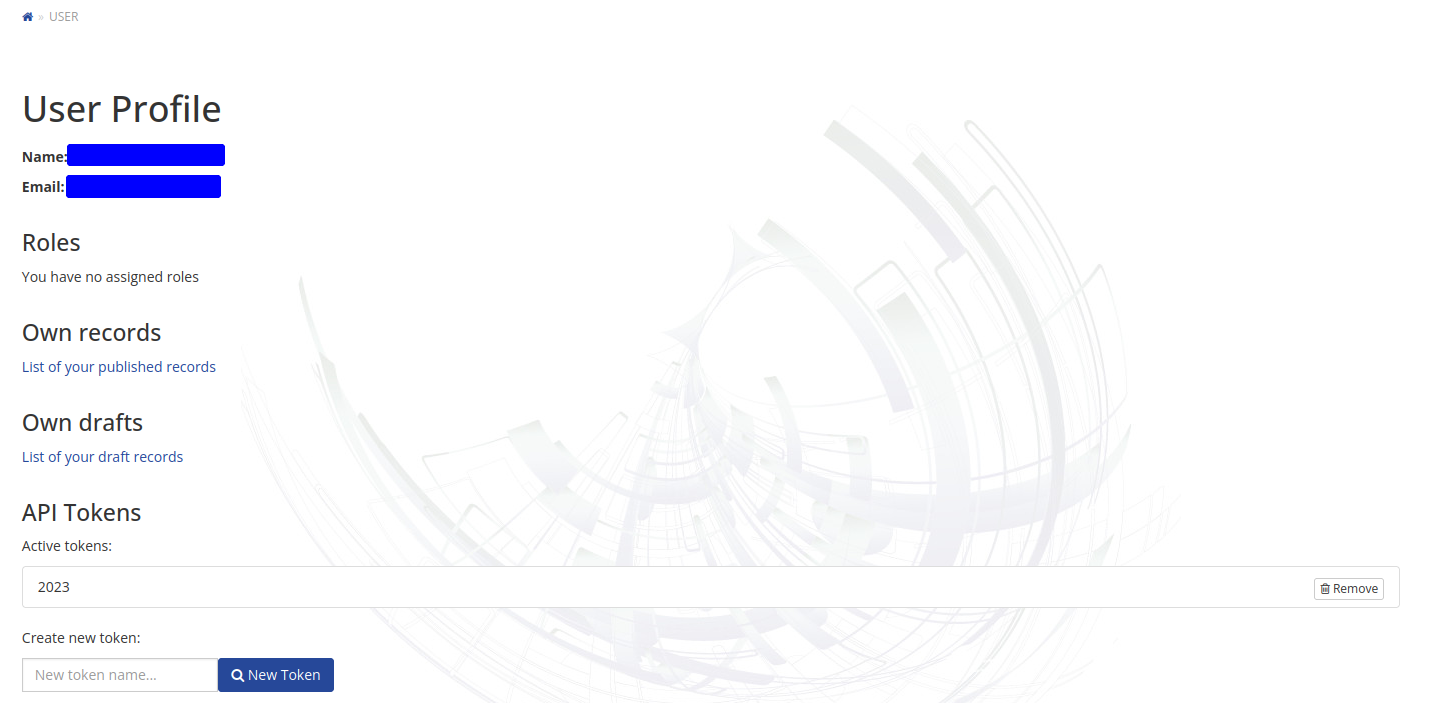 Figure 10. The B2SHARE profile page.
Figure 10. The B2SHARE profile page.
Communities#
B2SHARE supports the concept of communities administering their own metadata schemas and publication requirements. If you represent your own community or project and want to publish using your own metadata schema fields, please contact EUDAT through the webform.
Community Admin#
If a user has a community admin role, the user can add members to the community in the community admin page. The admin page can be found in the https://${TARGET_FQDN}/communities/${COMMUNITY_NAME}/admin.
For example, the EUDAT community admin panel in the b2share.eudat.eu instance would be accessible at the https://b2share.eudat.eu/communities/EUDAT/admin
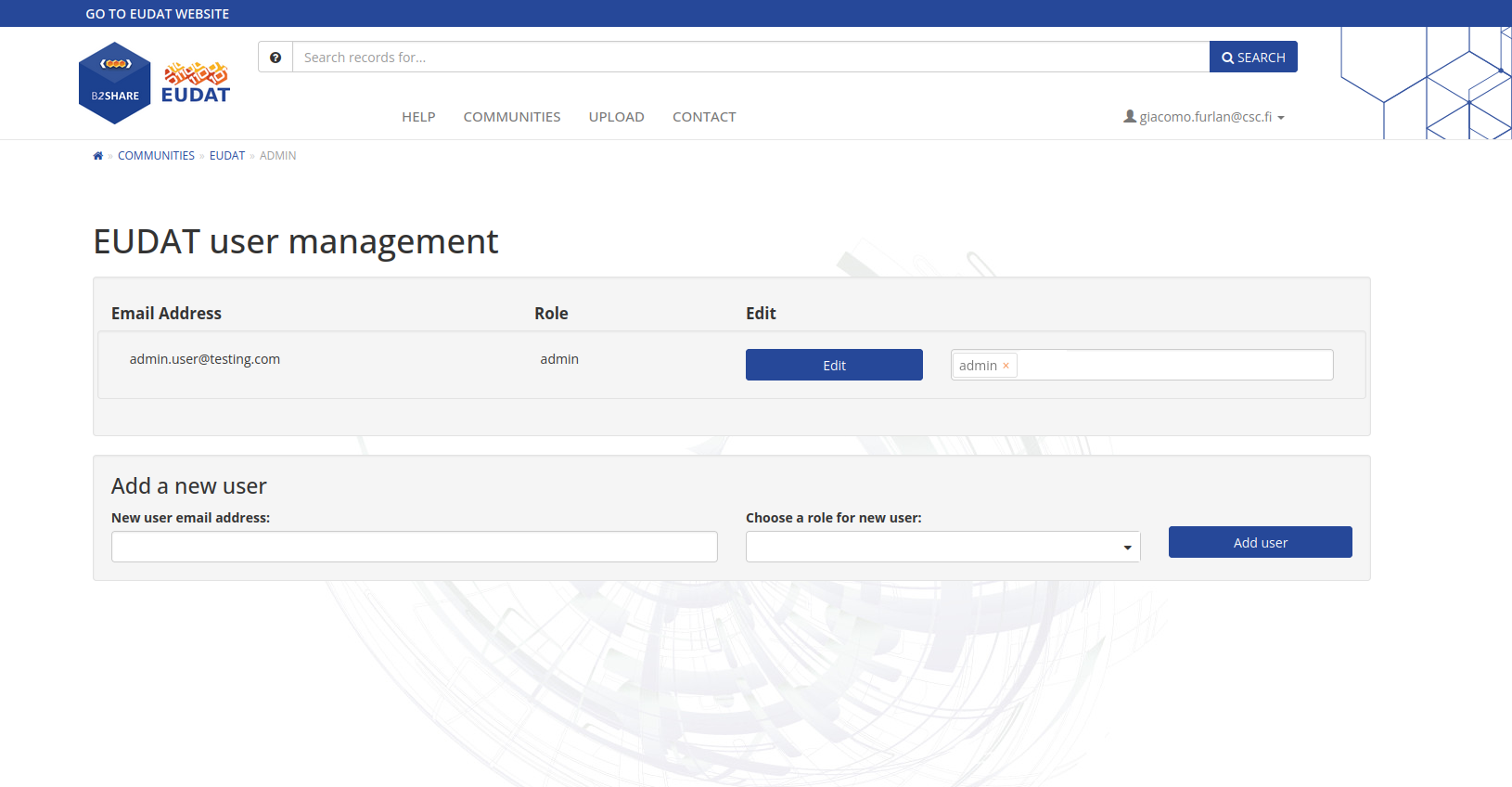 Figure 11. The B2SHARE community admin page.
Figure 11. The B2SHARE community admin page.
Instuction on how to assign a community admin role can be found in the community admin section for administrators.
HTTP REST API#
Some researchers want to publish data as part of their research workflow and therefore would like to automate the publication of new records. To programmatically access the functionality of B2SHARE, a user can utilize the B2SHARE HTTP REST API using command-line interface tools or programming languages that support HTTP requests. The API allows the retrieval of the files and metadata contained in all published records and communities, your own draft records and the creation of new or versioned records using community-defined metadata schemas. Please note that you need to register and create an API token first in order to create new or versioned records and list your draft records through the API.
Extensive API documentation can be found on the dedicated page. The EUDAT Training repository provides a module on accessing B2SHARE services using the API with the Python programming language.
Logging out#
To log out from the service, click on your user name or email address visible on the home page, and select “Logout” in the drop down menu.
Training instance#
For training and testing purposes, the training instance of B2SHARE can be used: https://trng-b2share.eudat.eu. This instance requires a separate user registration. You are free to create test records through the website or the API. Please remember that all data and metadata created in this service is publicly accessible and viewable by others.
Known issues#
B2SHARE works on all platforms and has been successfully tested with Firefox 50+, Chrome 48+, Safari and Opera.
B2SHARE currently does no longer support Internet Explorer.

Support#
Please visit our training site on GitHub for B2SHARE and other hands-on training material.
Our B2SHARE presentations offer training material for the service.
Support for B2SHARE is available via the EUDAT ticketing system through the webform.
If you have comments on this page, please submit them through the EUDAT ticketing system.
Last review : 29.1.2025